Paypal integration
Back to ezypaymentPreparation
You will need to register an account with Paypal here.
Sandbox Integration
First, you will need to create API Credentials following these steps:
- Access: https://developer.paypal.com/home
- Click on the "Get API Credentials" button, then you will be directed to the page https://developer.paypal.com/dashboard/
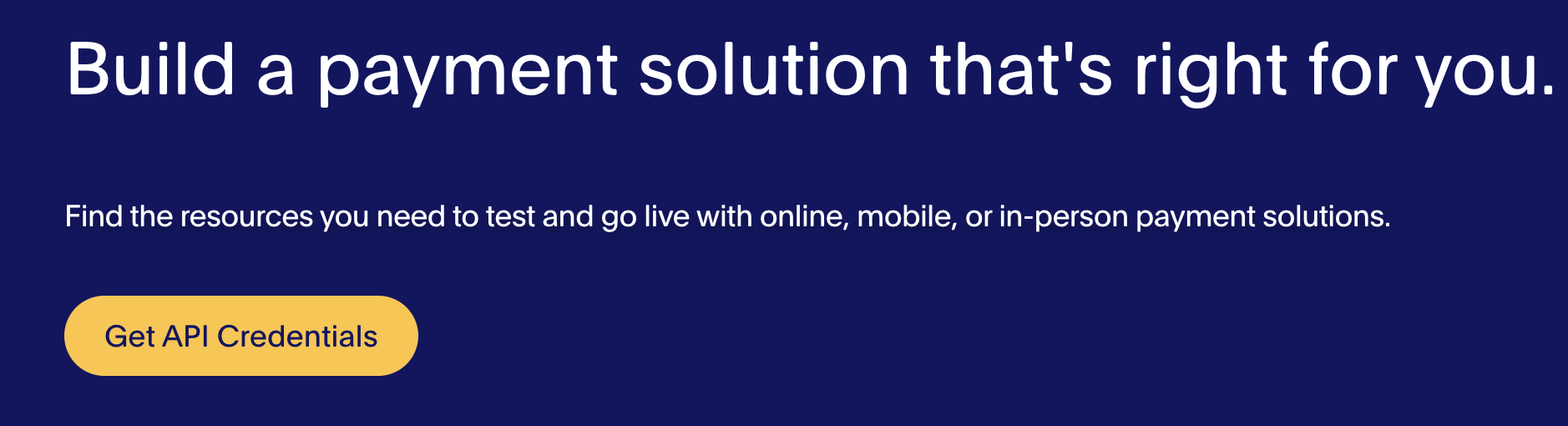
- Select the sandbox mode at the top right corner.
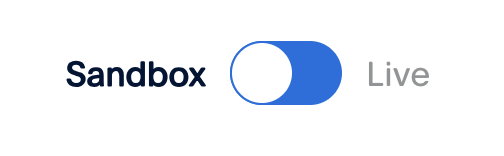
- Scroll down a bit, you will see a menu named API credentials, click on it.

- Now you will be directed to the screen https://developer.paypal.com/dashboard/applications/sandbox
- Here you will find information about
Client IDandSecret, copy these two pieces of information to a safe place.
Next, return to ezyplatform. In the admin interface, navigate to the menu E-Commerce > Payment Services, select to change Sepay, and fill in the information as follows:
- Name: PAYPAL.
- Version: You can leave it blank.
- Bank: You can choose any bank.
- Currency: Select USD.
- Service URL: Fill in: https://sandbox.paypal.com
- Service API URL: Fill in https://api-m.sandbox.paypal.com
- Callback URL: Leave it as default.
- Client key: It's the
Client IDyou just copied. - Secret key: It's the
Secretyou just copied. - Status: Choose Activated.
After setting up, from the web interface, create an order and select Paypal as the payment method, then a screen for selecting payment methods will appear like this:
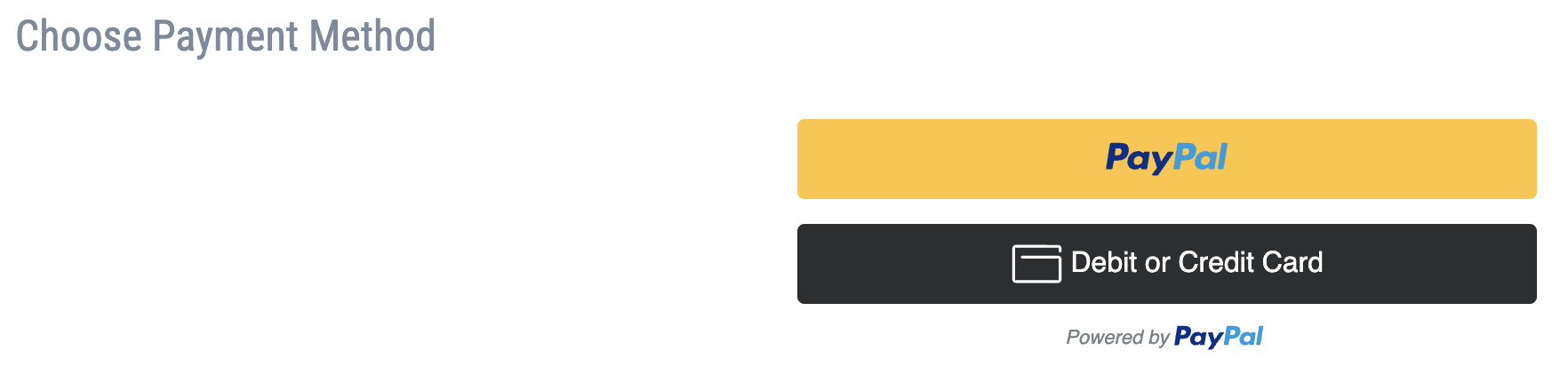
Select PayPal. You can get a list of sandbox accounts here for logging in and making payments.
Also, you can get information about test card accounts here to test successful or failed payment cases.
Real Environment Integration
First, you will need to create API Credentials for the live environment following these steps:
- Go back to https://developer.paypal.com/dashboard/applications/sandbox
- Select the live mode at the top right corner.
- Copy
Client IDandSecretto a safe place.
Next, return to ezyplatform. In the admin interface, navigate to the menu E-Commerce > Payment Services, select to change Sepay, and fill in the information as follows:
- Name: PAYPAL.
- Version: You can leave it blank.
- Bank: You can choose any bank.
- Currency: Select USD.
- Service URL: Fill in: https://paypal.com
- Service API URL: Fill in https://api-m.paypal.com
- Callback URL: Leave it as default.
- Client key: It's the
Client IDyou just copied. - Secret key: It's the
Secretyou just copied. - Status: Choose Activated.
Try making a payment for a low-value order to ensure that you have successfully integrated it.
Congratulations! You have completed the payment integration with Paypal!
