How to add a new player skin
Back to ezysmashersThis guide will walk you through the steps to add a new Orange player skin to the EzySmashers game.
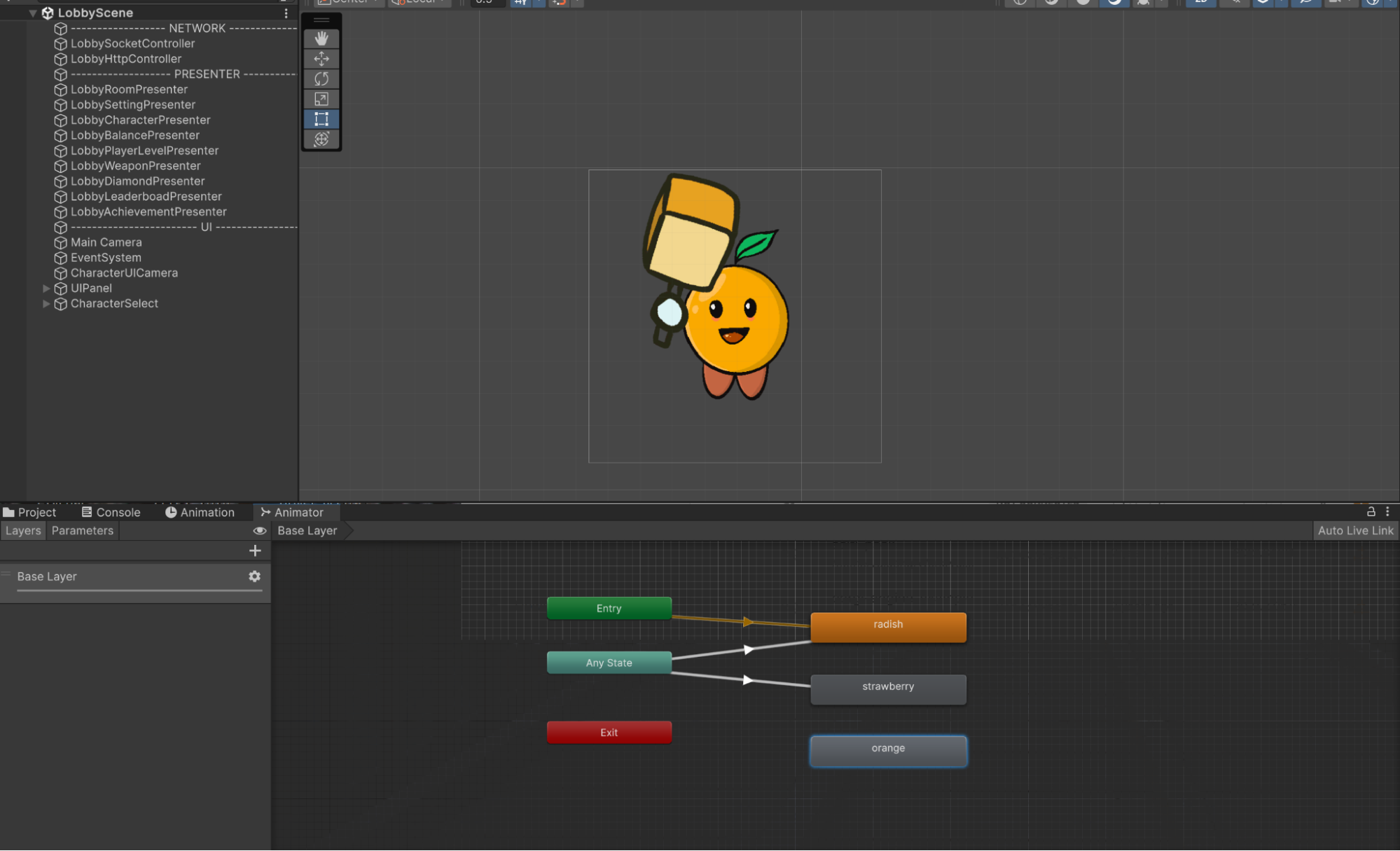
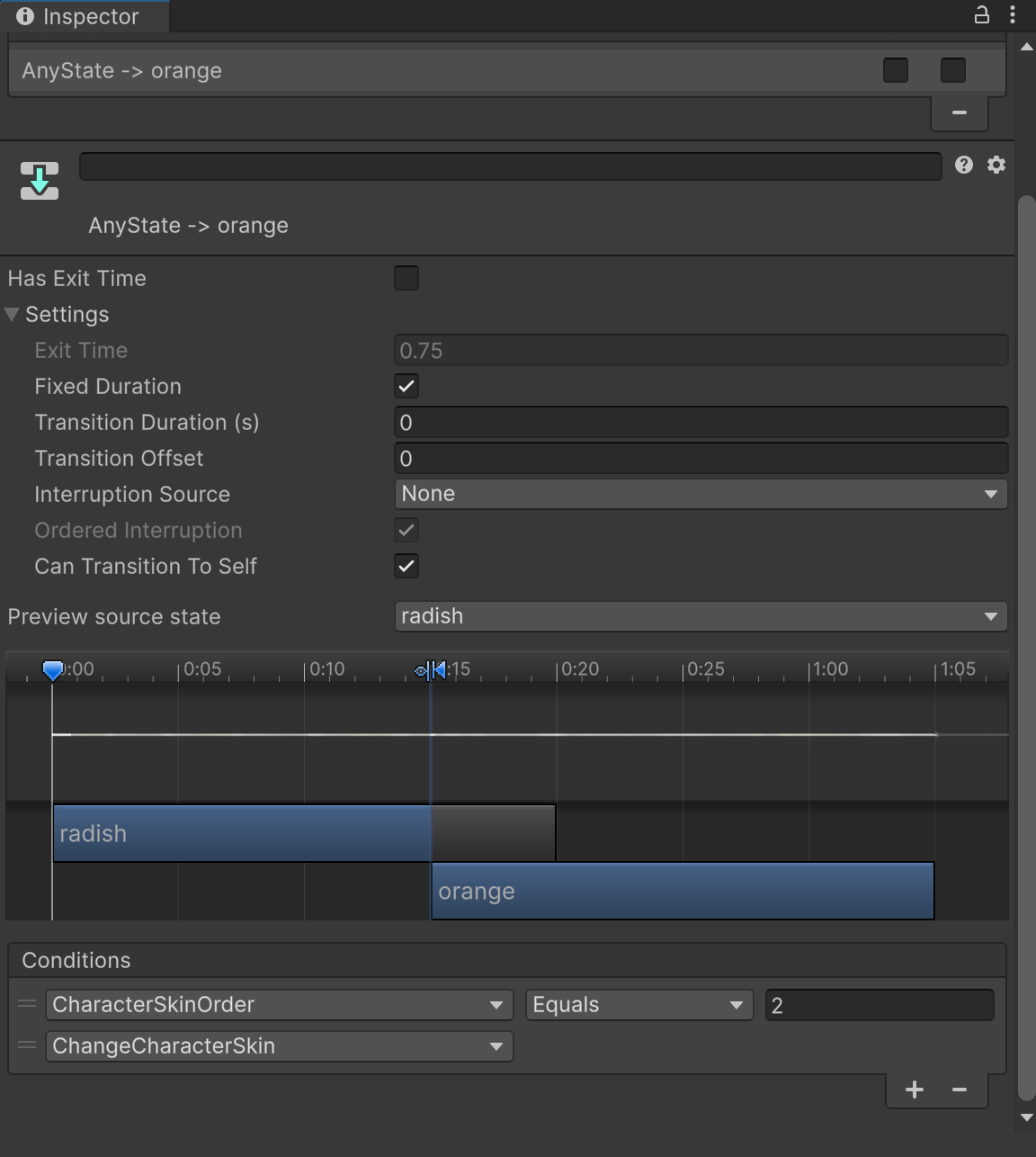
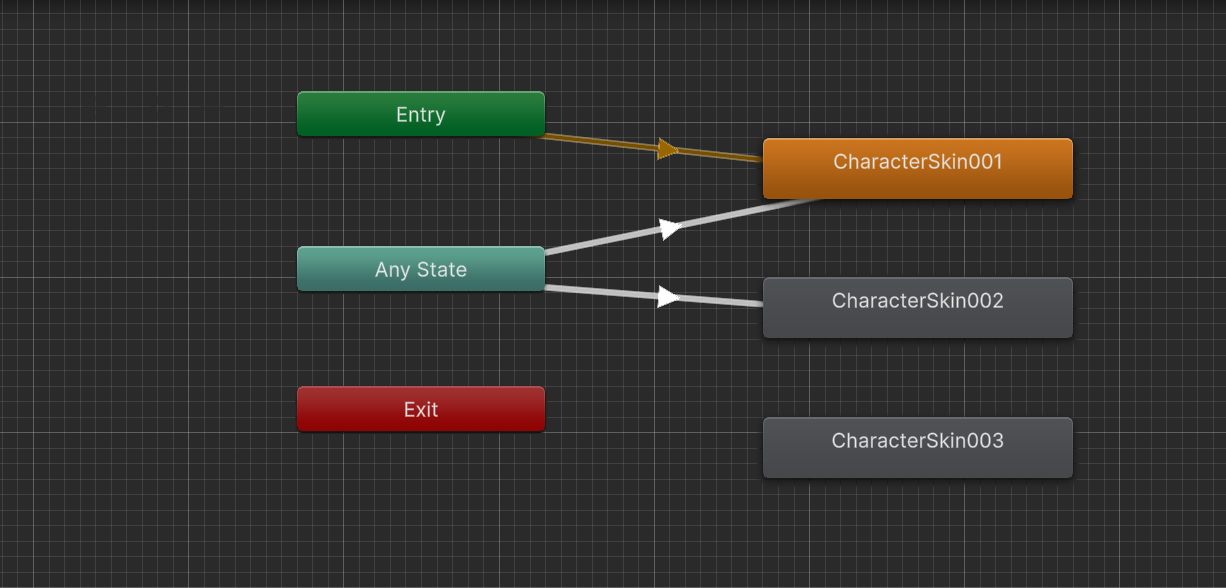
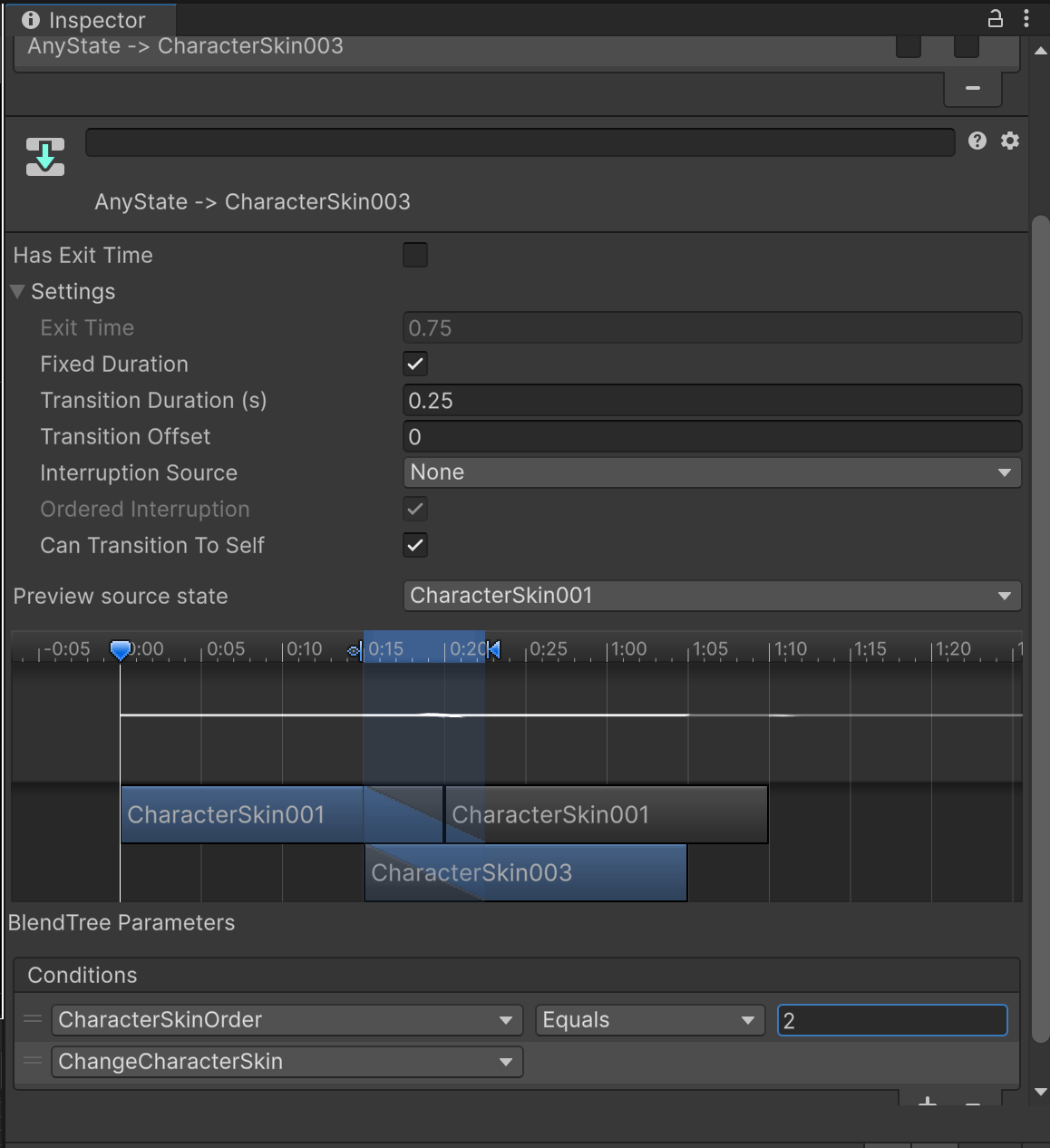
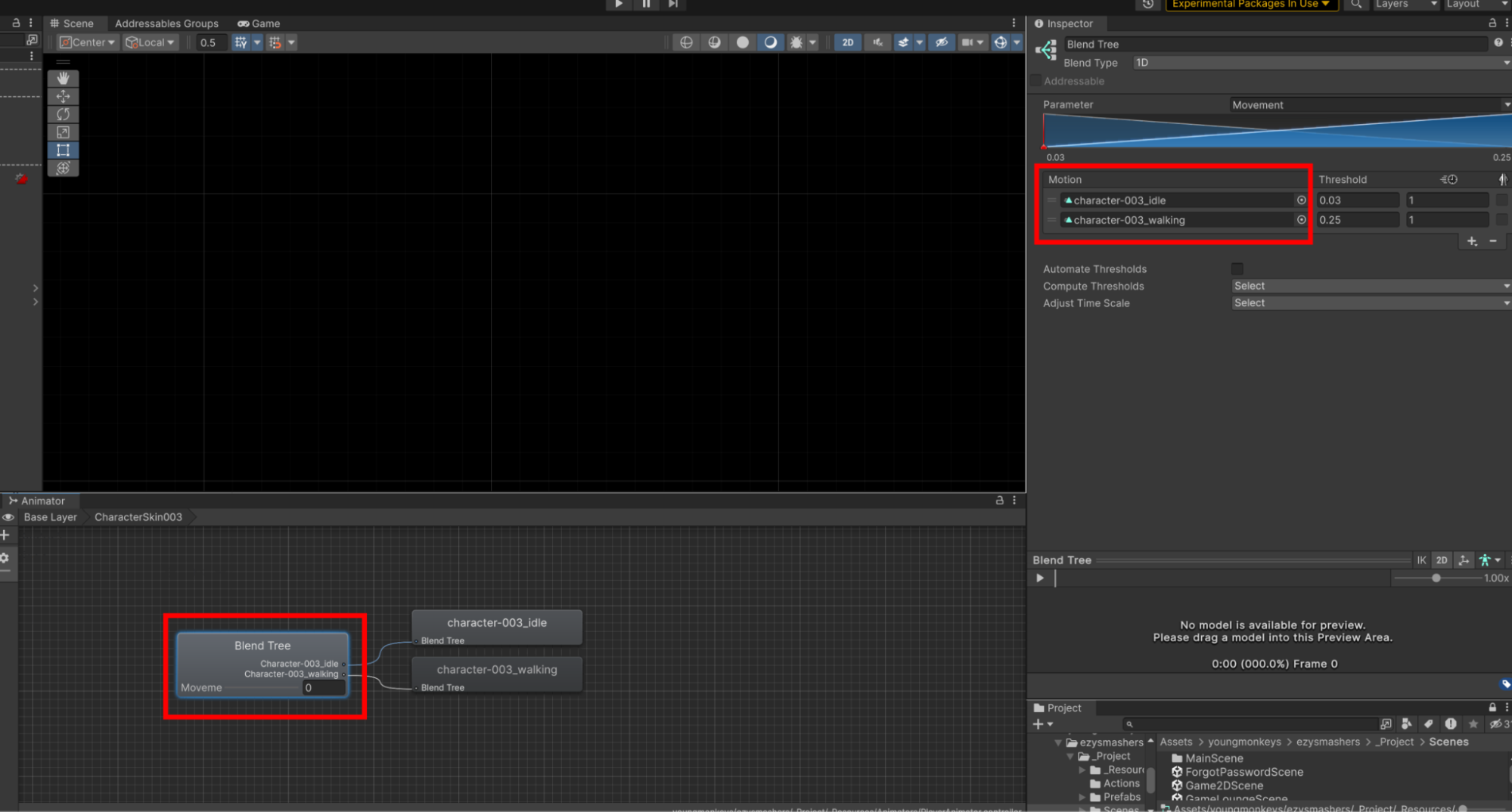
1. Server
Add a new value to theSkinType enum located in the org.youngmonkeys.ezysmashers.common.constant package::public enum SkinType { RADISH, STRAWBERRY, ORANGE; <--- .... }
2. Unity client
- Open the
LobbySceneand select theCharacterSelectgame object. - Add the
idleanimation for the neworangecharacter to theanimatorcomponent.
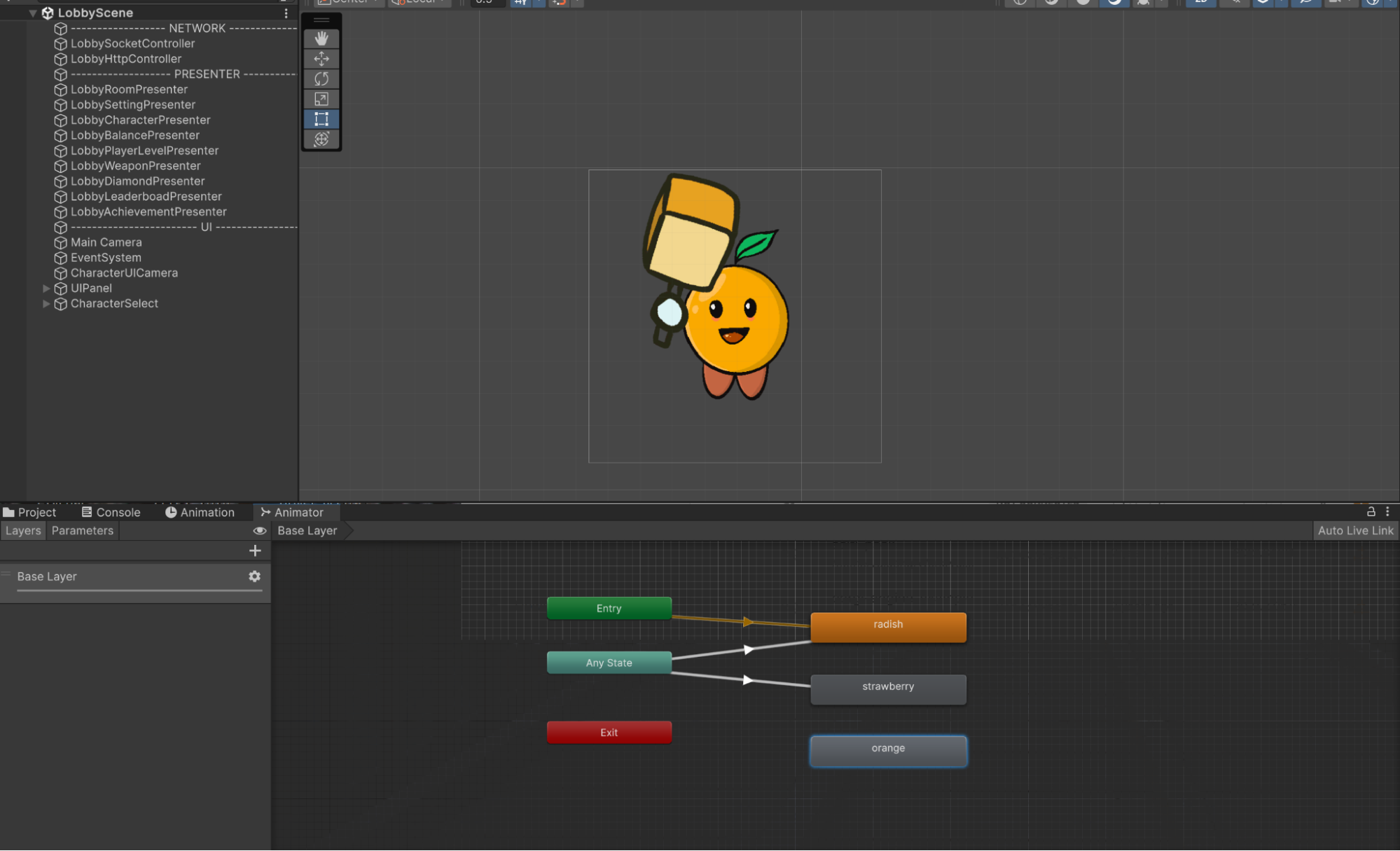
- Create a transition from
Any Stateto theorangeanimation with the appropriate properties.
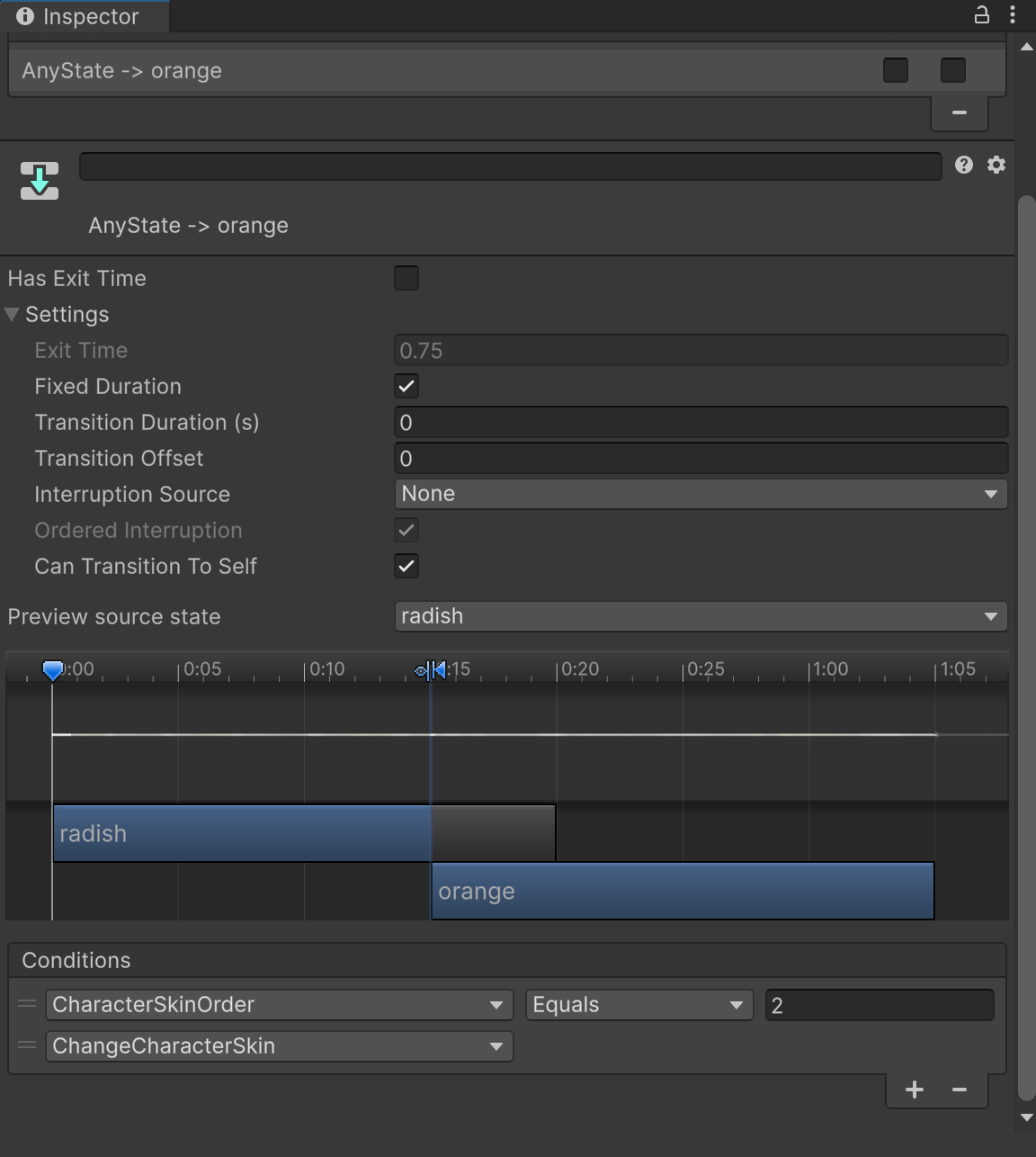
- Open
Game2DSceneand selectMyPlayergame object. - Copy the
CharacterSkin002Blend Tree, paste it, and rename it toCharacterSkin003in the animator component.
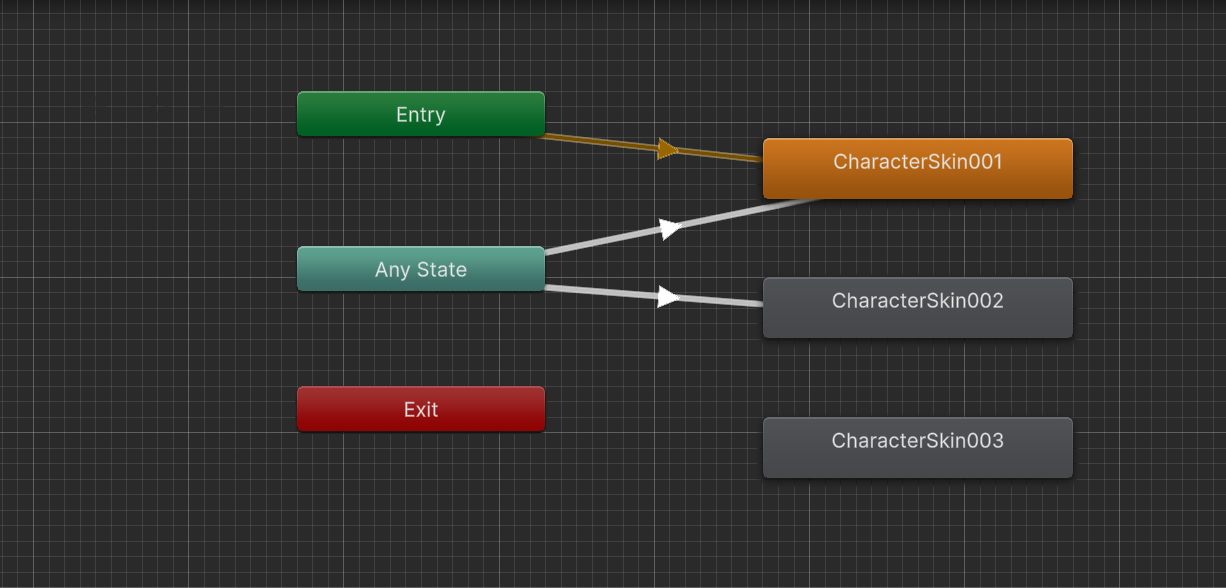
- Create a transition from
Any StatetoCharacterSkin003and set the transition properties:
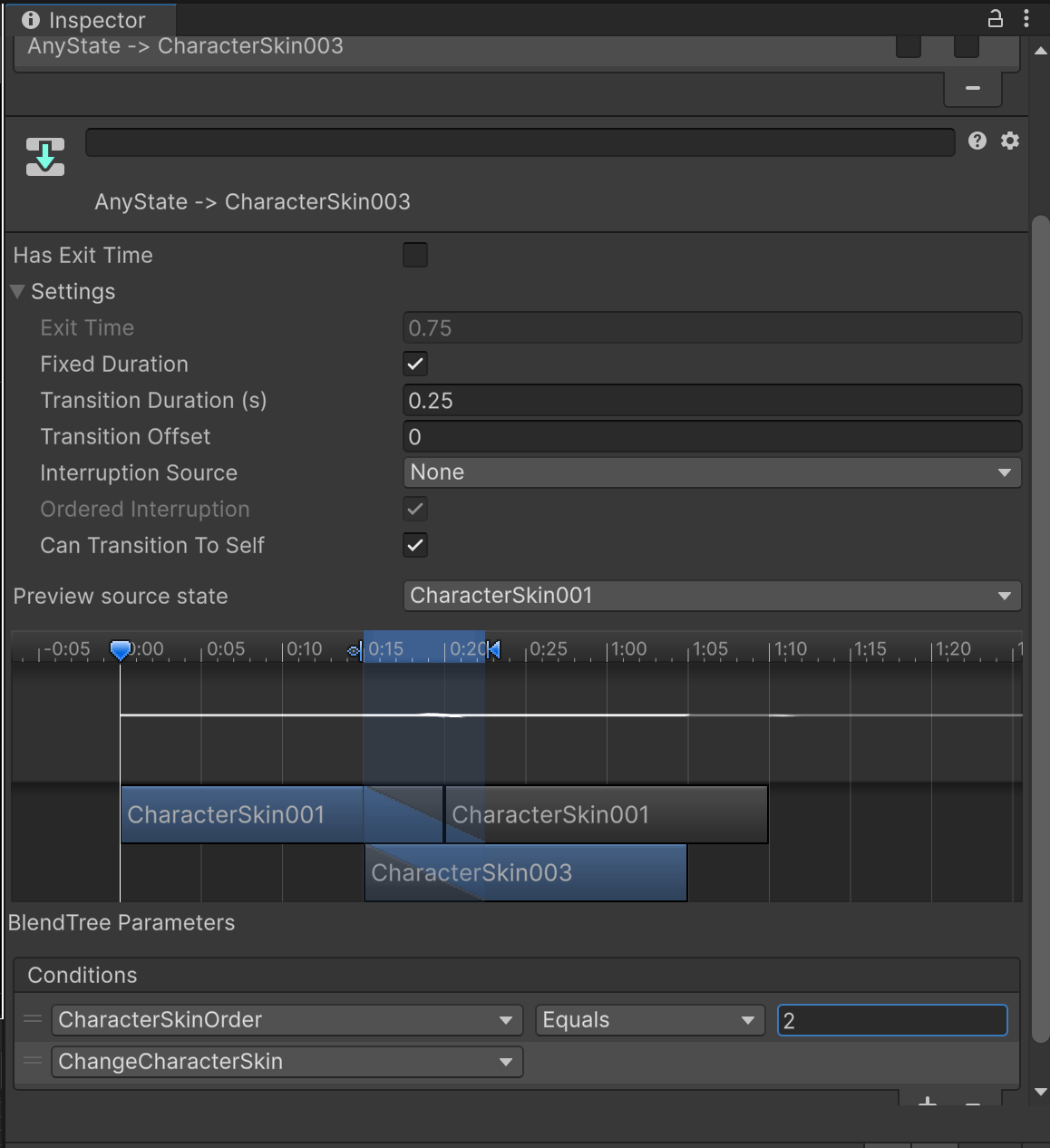
- Select Blend Tree and update the motions to
character-003_idleandcharacter-003_walking.
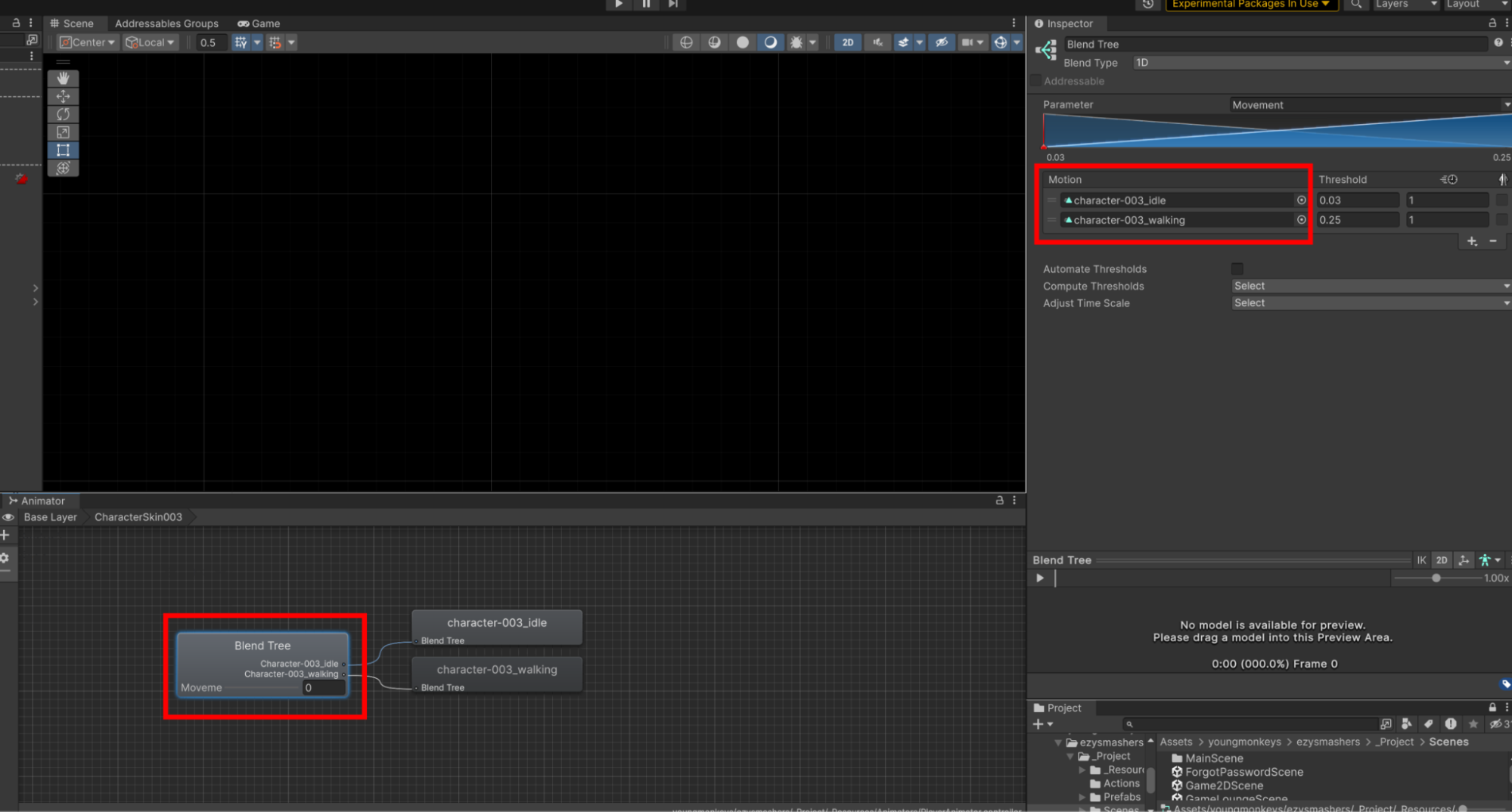
- And that's it! You now have the new orange character skin ready to use in the game.
